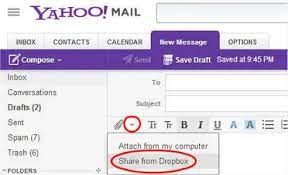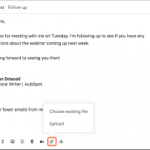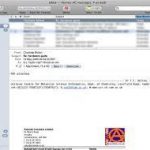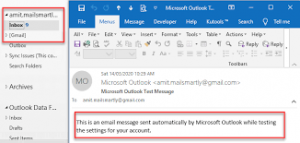Want to send something? A picture or a document?
Add an Attachment
Sometimes you need to pop something extra into your email ‘envelope’ along with your message. This extra item is called an attachment.
More:
Find the Attachment!
The first thing to consider is where your picture, document or whatever is – from now referred to as a file.
Where is it
- on the computer (you are sending from),
- on your camera,
- on the internet,
- on a USB stick?
(Sending from a phone or tablet is often different in this case, though a similar method still applies).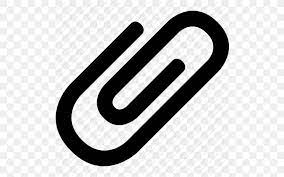
To send an attachment you must have the file on your machine, available to send.
Sending an Attachment
- Look for the paperclip symbol, click it
- Navigate to where the file is stored, click it to select
- you may also need to press ‘Open’
- The file name should now be visible on the email (often at the top)
Activity
1 Download files
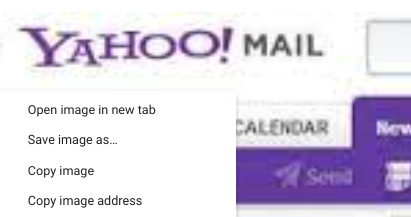
In the IMAGES tab above there are some images about attachments.
- Pick one, right-click it (or pick the one you have been told to)
- Select Save Image (As)
- look closely at where it is going!
- Where will you save it? Downloads?
- you may have to OK the Save File box – )
You have now downloaded and saved a file from the internet!
2 Search & Download
- Go to Google.com to search for some images
- search for your favourite things
- switch to Images (on Google)
- Pick one, right-click it (or pick the one you have been told to)
- Select Save Image (As)
- look closely at where it is going!
- Where will you save it? Downloads?
- you may have to OK the Save File box
You have now downloaded and saved a file from the internet!
- Choose a classmate/s to send your picture to
- Put their email address in the To: box
- Put any other class friends’ email into the CC box
- Put your personal email address into the BCC
- Put your teacher’s email address into the BCC
- Put Sending you my favourite thing (attachment) in the Subject box
- Write a friendly message on the big box/ space beneath
- Add the attachment
- click the paperclip
- find & select the file you want to attach by clicking it (probably in Downloads folder)
- click OK / Open etc
- send it to your group