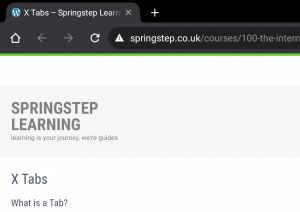We dont often just look at a single web page, but move from one to another. This known as browsing, and is the great beauty of web pages. One page can lead you onto another, onto even another website, and on and on. It does also mean it can be very time consuming and you might end up down a rabbit hole!
What’s a Link?
You may already be familiar with links. These are the words or pictures that take you to another web page or site. Clicking the link (the words or picture) will take you to that page.
 Often they are in a different colour or are underlined to make them look different from the other words. You will also see your mouse pointer will change from an arrow shape to a hand shape.
Often they are in a different colour or are underlined to make them look different from the other words. You will also see your mouse pointer will change from an arrow shape to a hand shape.
The meaning of the link words should take you to somewhere relevant! eg
- Home = homepage
- Contact = contact details, etc
Once we have moved from one page to another, we need to know how to go forwards and backwards.
Moving Between Web Pages
The picture to the right shows an example of what your web browser (Google Chrome in this case) might look like – look at the top left hand side of your browser and compare them.
In my picture there are, from the left;
- a house (representing your home page)
- a left pointing arrow
- a right pointing arrow
- a circular arrow
- and the address bar showing springstep.co.uk/–etc–
Moving forwards and backwards involves using those arrow buttons. Can you guess which one goes which way?
- a left pointing arrow
- goes Back (to the last, previous page you were looking at)
- a right pointing arrow
- goes Forward (to the next page you visited)
- a circular arrow
- reloads the page you are looking at (doesn’t go anywhere!)
Forwards & Backwards?
Forwards, as you would expect, you from one web to another you are travelling forwards. To go to a previous web page, you’ll need to go backwards. If you cant go forwards or backwards for some reason, the button will not be illuminated.
Simple enough.
Hang on, think again, forwards? How does it know whats next? – it doesn’t!
You can only use forwards after you have gone backwards!
- like a stack of cards, you can go up and down, but you cant go below the bottom one, or above the top one!
Exercise
Lets practise with the websites we visited before. Write down this list
- google.com
- BBC.com
- weather.com
- gov.uk
- www.NHS.uk
- Ealing.gov.uk
- ealingadultlearning.org.uk
- ealingadultlearning.org.uk/courses-2/computing-courses/
- eBay.co.uk
- springstep.co.uk
- learnmyway.com
- twitter.com
- Go to each website on the list
- type each address into the address bar, press Enter
- Then repeat
- go from one web page to the next in line
- Use Backwards and Forwards buttons to move through your collection of websites
You can now go from one web page to another and go backwards (or forwards) to revisit something.