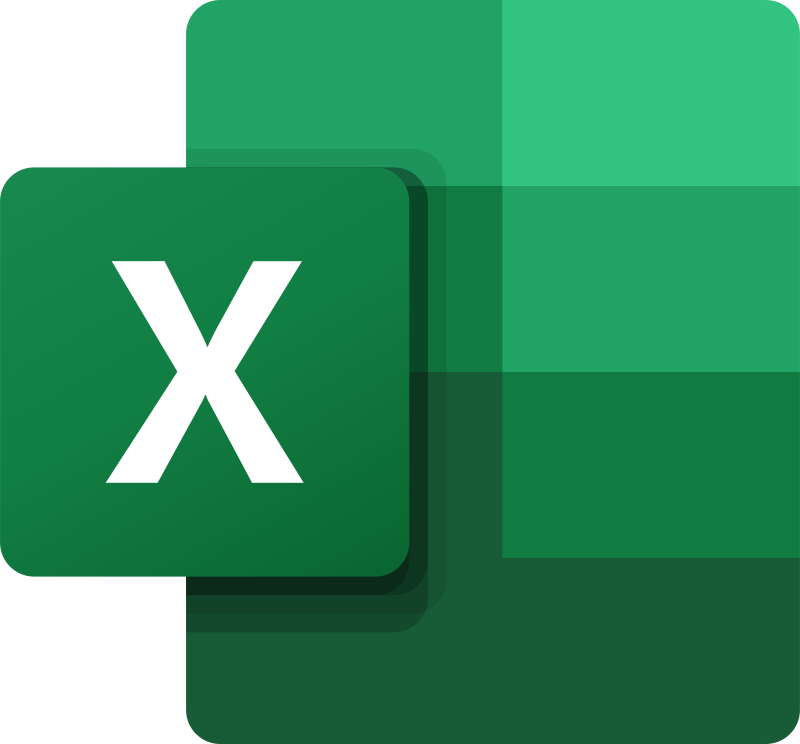See this post to learn about using charts
We can use tabular data (ie the information in a spreadsheet) to produce highly visual charts to assimilate and explain our data
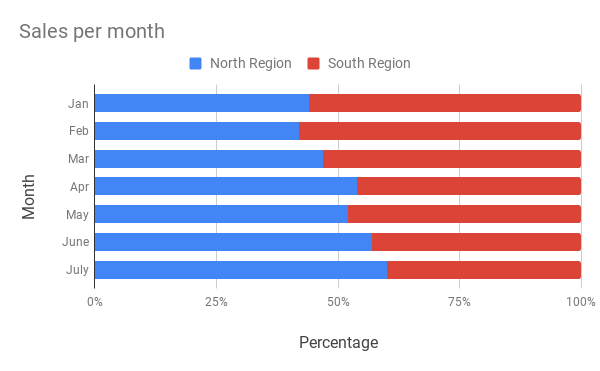


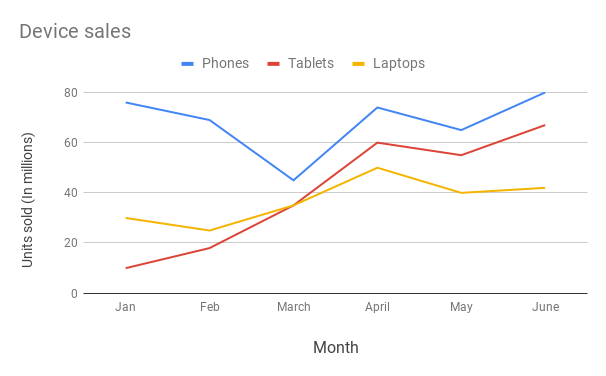
ACTIVITY
EX 1*EX 2EX 3*EX 4*EX 5*EX 6*EX 7EX 8DOWNLOAD
- make a new spreadsheet: Survey Results
- below is the data from your survey
- select the cells that you want to include in your chart (eg A1 to E8)
Click Insert >> Chart
- choose a chart style
| Rating |
Survey results |
| Very dissatisfied |
12 |
| Dissatisfied |
23 |
| Neutral |
53 |
| Satisfied |
118 |
| Very satisfied |
94 |
- make a new spreadsheet: Web traffic
- below is your data
- select the cells that you want to include in your chart (eg A1 to E8)
Click Insert >> Chart
- choose a chart style
| Source |
Percentage |
| Organic search |
29% |
| Direct |
23% |
| Referral |
20% |
| Paid search |
17% |
| Social |
11% |
- make a new spreadsheet: Annual Home Sales
- below is the data for the sales
- select the cells that you want to include in your chart (eg A1 to D6)
Click Insert >> Chart
- choose a chart style
| Year |
New Builds |
Existing |
| 2014 |
213,933 |
123,345 |
| 2015 |
196,334 |
145,899 |
| 2016 |
218,986 |
189,000 |
| 2017 |
355,698 |
200,433 |
| 2018 |
415,320 |
340,210 |
- make a new spreadsheet: Monthly device sales
- below is the data for your sales
- select the cells that you want to include in your chart (eg A1 to E8)
Click Insert >> Chart
- choose a chart style
| Month |
Phones |
Tablets |
Laptops |
| Jan |
76 |
10 |
30 |
| Feb |
69 |
18 |
25 |
| March |
45 |
35 |
35 |
| April |
74 |
60 |
50 |
| May |
65 |
55 |
40 |
| June |
80 |
67 |
42 |
- make a new spreadsheet: Grades
- select the cells that you want to include in your chart (eg A1 to E8)
- Insert your chart
- choose a chart style
| Marks |
Juniors |
Seniors |
| A |
14 |
28 |
| B |
26 |
34 |
| C |
35 |
30 |
| D |
30 |
5 |
| F |
20 |
15 |
- make a new spreadsheet: Trading
- select the cells that you want to include in your chart (eg A1 to E8)
- Insert your chart
- choose a chart style
| Month |
Revenue |
Expenses |
| January |
£20,000 |
£14,000 |
| February |
£35,000 |
£18,000 |
| March |
£32,000 |
£15,500 |
- make a new spreadsheet: Sales per month
- select the cells that you want to include in your chart (eg A1 to E8)
- Insert your chart
- choose a chart style
| Month |
North region |
South region |
| Jan |
44% |
56% |
| Feb |
42% |
58% |
| Mar |
47% |
53% |
| Apr |
54% |
46% |
| May |
52% |
48% |
| June |
57% |
43% |
| July |
60% |
40% |
- make a new spreadsheet: Class size
- select the cells that you want to include in your chart (eg A1 to E8)
- Insert your chart
- choose a chart style
| School/University |
First-year undergraduate |
Second-year undergraduate |
Third-year undergraduate |
Fourth-year undergraduate |
| University A |
5,425 |
6,251 |
3,650 |
4575 |
| University B |
3,550 |
4,580 |
4,400 |
4100 |
| University C |
4,800 |
5,250 |
3,850 |
3600 |
Advanced
INFOEX AEX BEX CEX DEX E
Having obtained the data above, we can now do some analysis on that data
NOTE:
- make sure you use the correct format for the numbers (eg %, £ etc)
- the table is visually appealing
Editing charts
- open: Annual Home Sales
- add a column: Average
- insert a formula to calculate the average number of new builds 2014-18
- this needs to be repeated on every row (same answer each time)
- create a new chart that shows all the data
- place it next to your previous chart
- choose a chart style
- open: Monthly device sales
- add a column: Total Sales
- insert a formula to calculate the total sales each month
- add a row at the bottom: Average
- insert a formula to calculate the average number of sales for each device
- create a new chart that shows all the data
- place it next to your previous chart
- choose a chart style
- open: Survey Results
- make a copy of Survey Results
- call it Survey Analysis
- show the total of all the responses
- add a column: %
- insert a formula to calculate the percentage of each response
- create a new chart that shows all the data
- place it next to your previous chart
- choose a chart style
- create the chart title and axis labels
- create a legend
- open: Grades
- make a copy of Grades
- call it Grades Analysis
- show the total of all the grades
- add a column: % for juniors and seniors
- insert a formula to calculate the percentage of each grade
- create a new chart that shows all the data
- place it next to your previous chart
- choose a chart style
- create the chart title and axis labels
- create a legend
- open: Trading
- download the spreadsheet as an Excel document
- show the total of Revenue and Expenses
- show the Profit for each month (Revenue – Expenses)
- show the total profit
- create a new chart that shows all the data
- place it next to your previous chart
- choose a chart style
- create the chart title and axis labels
- create a legend